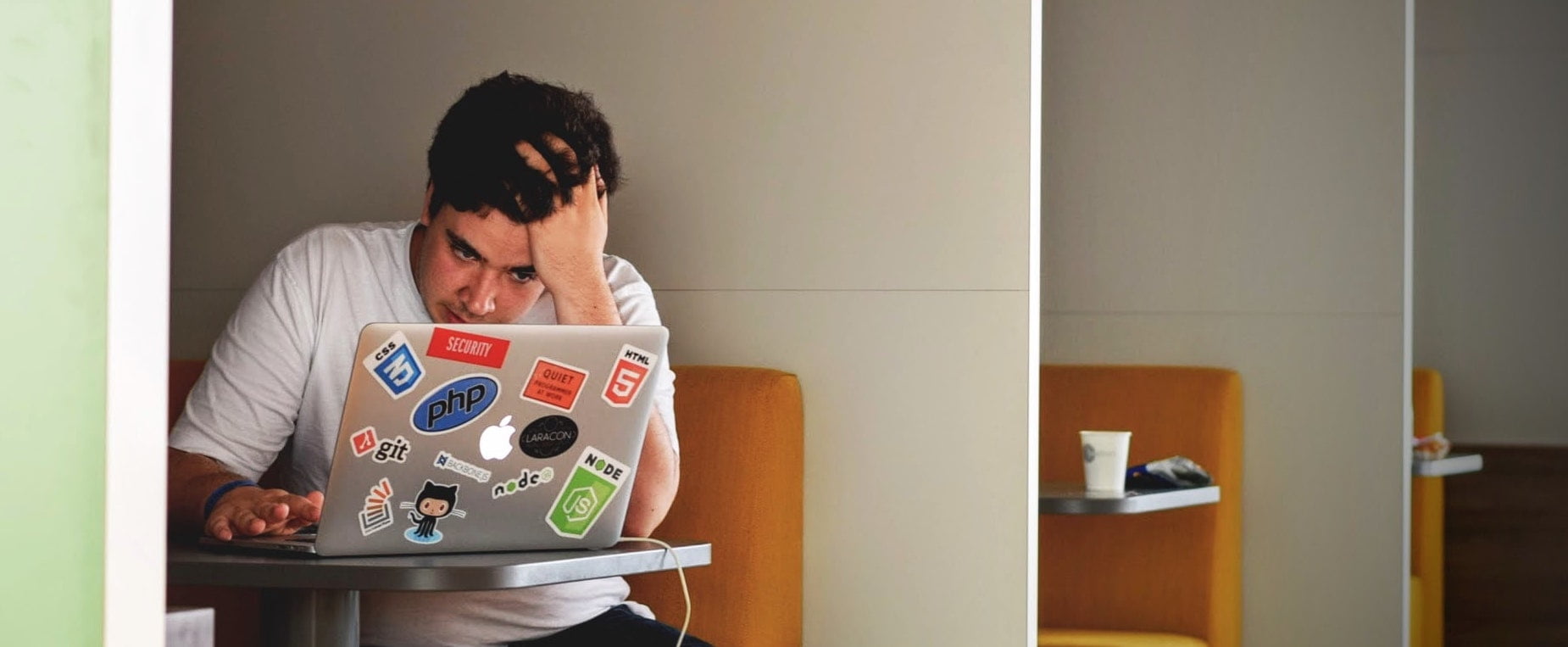There are some particular cases when you site completely shutdown due to some frustrating issues. Sometime we do not get much information about the error by just a plan message.
The site is experiencing technical difficulties
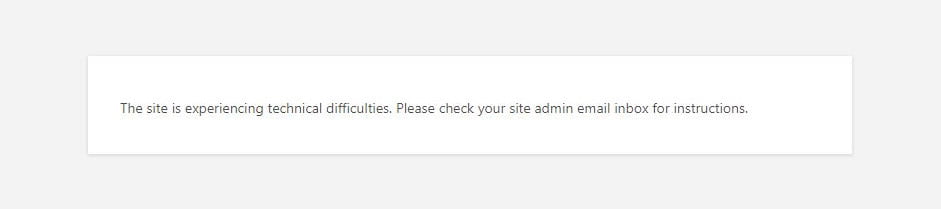
Table of content
What does this error mean?
The site is experiencing technical difficulties is a kind of Fatal Error that your site is experiencing with. This fatal error breaks both frontend and the backend functionality. It means your site does not appears to your users and event you can’t get access to the backend too.
The WordPress will send an email that containing the the issue details that causing the error to the site admin email. But there are some cases when the site admin don’t get the email that containing the issue details. And sometime you can find the email to the spam folder instead of the inbox.
Most of the time the plugins and the themes are the cause of the issue. Not all of the plugins but most of the plugins that do not actively maintain by there developer could conflict with the other plugins or WordPress version and cause the site is experiencing the technical difficulties error.
How to resolve this issue?
There are various steps to resolve the technical difficulties issue. These steps are easy to follow and do not require technical knowledge.
1. Check your Email for the Error Notification
The very first step is to check your inbox/spam folder. WordPress automatically sends an email with the causing of the issue details directly to the site admin email. This email will help you to access the site in the Recovery Mode and easily try by disabling the plugins one by one.
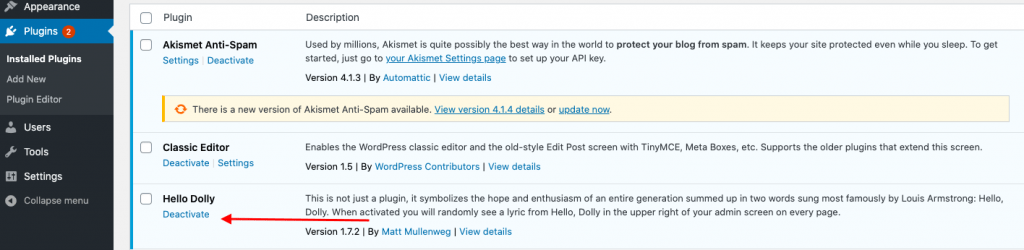
2. Enable WordPress Debug Mode
There are still some cases when we don’t get the error notification email by WordPress. In that case, we have to enable the debug mode. We can get the cause of the issue by enabling the debug mode. Before starting make sure that you have the FTP Client and the FTP details to access your site.
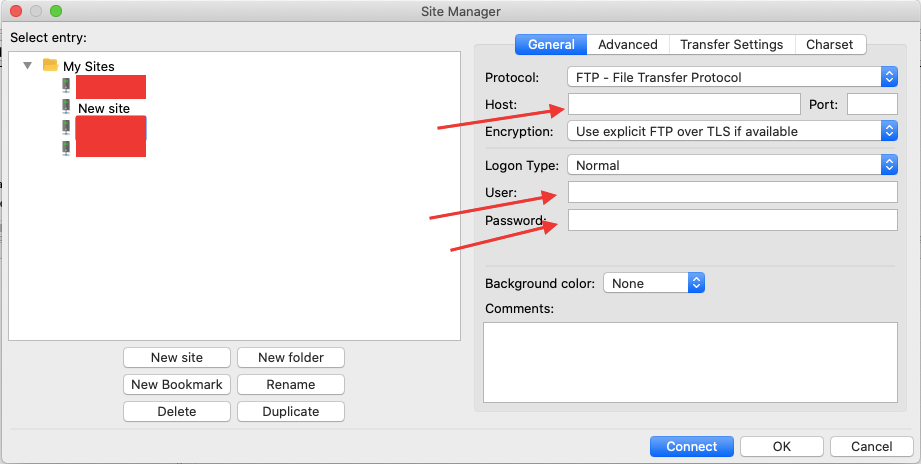
Locate the public_html/wp-config.php file once you get access to the website directory list.
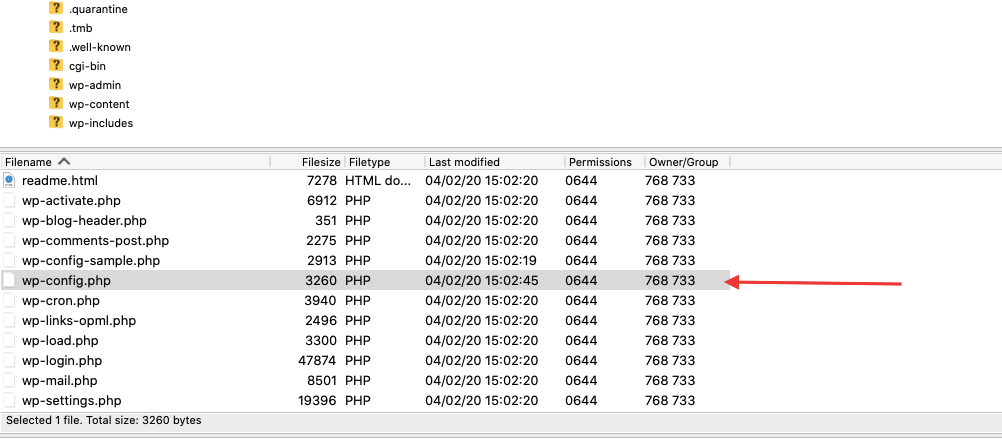
Now open the wp-config.php file and navigate the define('WP_DEBUG', false); at the bottom of the file.
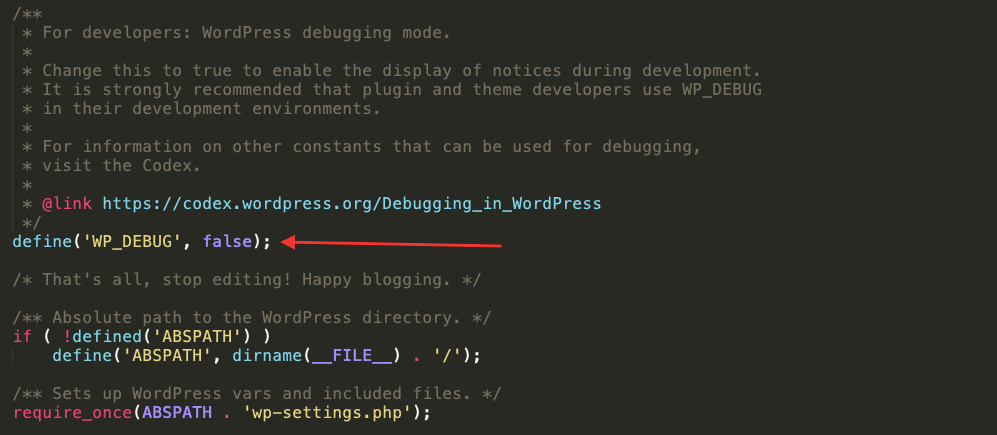
We need to set define('WP_DEBUG', false); to define('WP_DEBUG', true); to enable the WordPress debug mode. Now go to the frontend and refresh the page that will show you the exact causing the issue.
Does enabling the wordpress debug mode solve the issue? Not it is not but yes, It will show you the exact cause of the issue with the path of the plugin or theme. So you get sure which plugin or theme you need to disable. Let’s say the sites causing the issue with the hello-dolly plugin. Our next step is to disable the hello-dolly plugin.
Now open the FTP client navigate to public_html/wp-contents/plugins directory. The plugins directory holds all the plugins. Navigate the desired plugin directory ( in our case it is hello-dolly ).
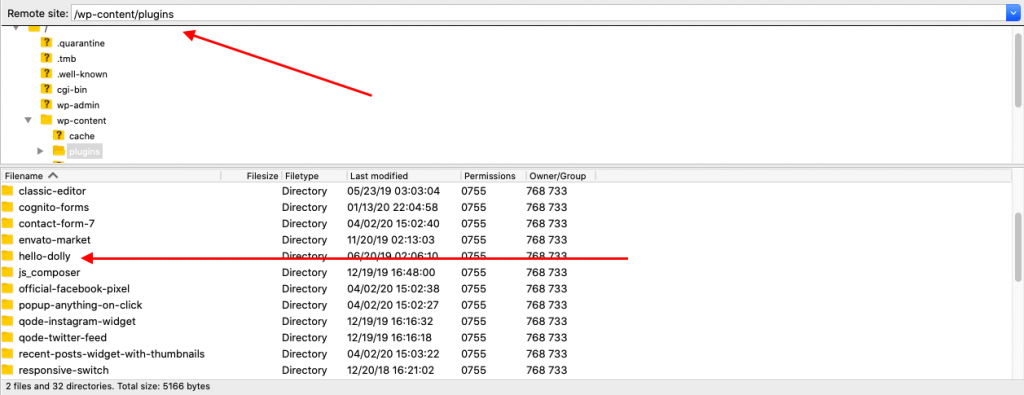
Now right-click to the plugin directory and click on the rename option. And rename the hello-dolly to hello-dolly_disabled.
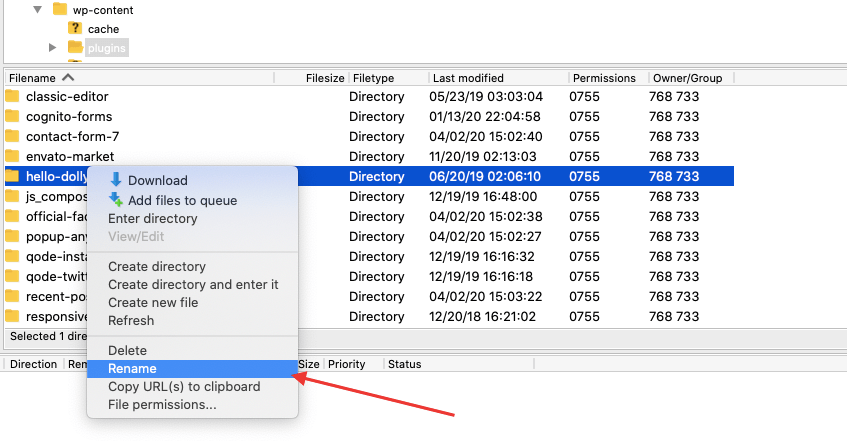
Now we have disabled the plugin by renaming it. In that case our site should work.
If in case you don’t get the exact causing issue, then try to rename the plugin one by one. So we get the exact plugin that causing the technical difficulties issue.
Not able to resolve this issue?
If you are not able to resolve this issue, then please get in touch with us.
If you like this article, then please follow us for more interested and helpful tutorials. You can follow us on Facebook and Twitter.