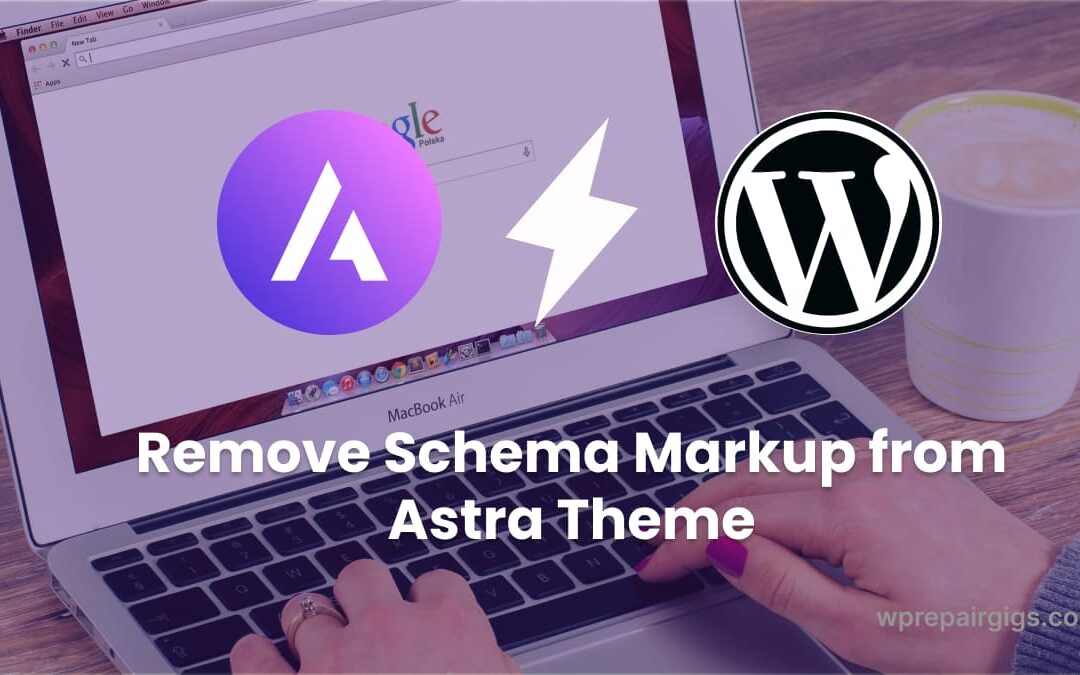Astra Theme, renowned for its versatility and performance, is a WordPress theme favored by many website owners. One of its notable features is the built-in Schema Markup, which enriches search engine optimization (SEO) efforts by providing structured data to search engines. However, there are instances where disabling the default Schema Markup in Astra Theme becomes necessary. In this article, we will explore the reasons behind disabling Schema Markup and guide you through the process of removing it from your Astra Theme, allowing you to take control of your website’s structured data.
Why Disable Schema Markup in Astra Theme?
While Schema Markup offers several advantages for SEO, there are specific scenarios where disabling it becomes beneficial. Let’s explore a few reasons why you might consider removing Schema Markup from Astra Theme:
- Custom Structured Data: Disabling the default Schema Markup enables you to implement custom structured data that better aligns with your website’s content, organization, and SEO strategy. This customization empowers you to provide more specific and accurate information to search engines.
- Conflicting Schema Markup: In certain cases, the default Schema Markup in Astra Theme may conflict with other plugins or tools you utilize to enhance SEO or generate structured data. Removing the default Schema Markup ensures compatibility and prevents conflicts between different sets of structured data.
- Advanced SEO Strategies: Advanced SEO practitioners may prefer to have granular control over their website’s structured data. By disabling the default Schema Markup, you can implement advanced techniques, such as schema microdata, JSON-LD, or other custom markup, to optimize your website’s SEO performance.
Step-by-Step Guide to Removing Schema Markup from Astra Theme: Now, let’s dive into the step-by-step process of removing Schema Markup from Astra Theme, using the provided code snippet:
Step 1: Accessing the Theme Editor
To begin, navigate to your WordPress dashboard and go to “Appearance” → “Theme Editor.” This will take you to the Astra Theme editor interface, where you can modify theme files.
Step 2: Locating the functions.php File
In the theme editor, locate the “Theme Files” section on the right-hand side. Among the listed files, find and click on “functions.php” to open it for editing.
Step 3: Adding the Code Snippet
Within the functions.php file, scroll down to the end or an appropriate location, and add the following code snippet:
add_filter( 'astra_schema_enabled', '__return_false' );This code snippet uses the add_filter function to disable the Schema Markup functionality in Astra Theme.
Step 4: Saving Changes
After adding the code snippet, click the “Update File” button to save your changes. This ensures that the Schema Markup feature in Astra Theme is disabled.
Step 5: Verifying the Removal
To confirm the successful removal of Schema Markup, visit your website and inspect the source code of any page. Search for any remaining Schema Markup tags, such as itemprop or itemtype attributes. If the removal was successful, these tags should no longer be present.
Conclusion:
Congratulations! You have successfully removed the default Schema Markup from your Astra Theme using the provided code snippet. By disabling the Schema Markup feature, you can now customize your website’s structured data to align precisely with your content, SEO strategy, and specific requirements. Remember, the decision to remove Schema Markup should be based on your unique needs and circumstances. Enjoy the freedom and customization possibilities that come with managing your website’s structured data in Astra Theme!